
Information Displayed on the POC Page
You can access disciplines of the POCs by clicking the relevant tabs below:
- The Mechanical tab displays mechanical POCs sourced from FaSTr.
- Power and Comms POCs are sourced from the Power Hub.
- BCDS, HPM, Vesda, VPMS, TAS, LLD, FIOP, and BAS POCs are sourced from the LSS Hub.
- Fire Alarm and Tray POCs are sourced from the LSS Request page.
- FDS Mechanical POCs are sourced from FaSTr.
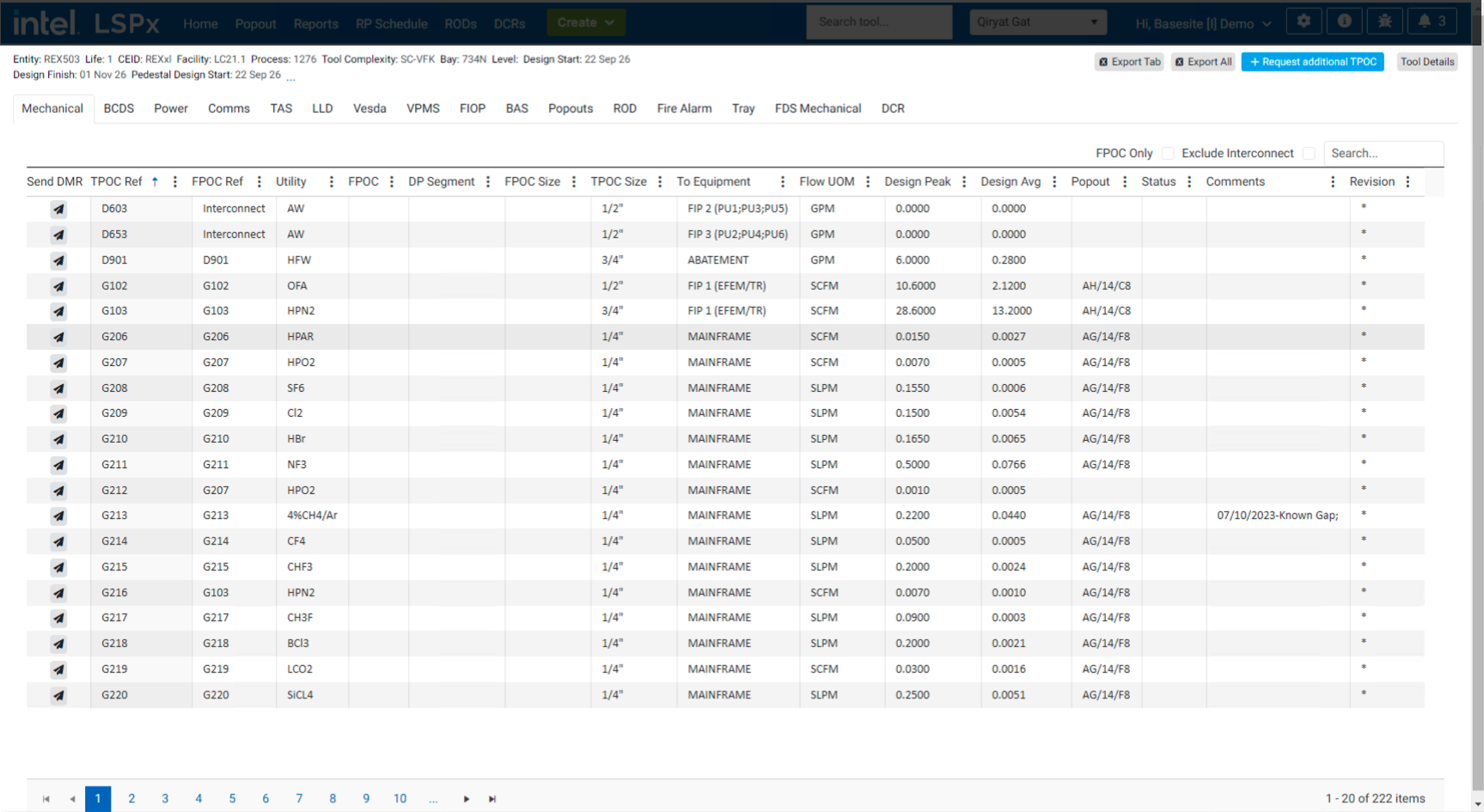
Main Features
The main features on the POC page are listed in the table below:
| # | Icon | Purpose | User Guide | Screenshot |
|---|---|---|---|---|
| 1 | Export Tab | Exports the specific discipline tab you are currently viewing to an Excel sheet | N/A |  |
| 2 | Export All | Exports the all the discipline tabs to an Excel sheet to create a PIP package | N/A |  |
| 3 | Request Additional TPOC | If a Tool Point of Connection is missing, you can add a new one for the specific discipline you are viewing. Upon clicking + Request Additional TPOC button, a popup modal will open. Provide the mandatory details such as the TPOC and Equipment Component name. Once completed, click on the Add button. | N/A |  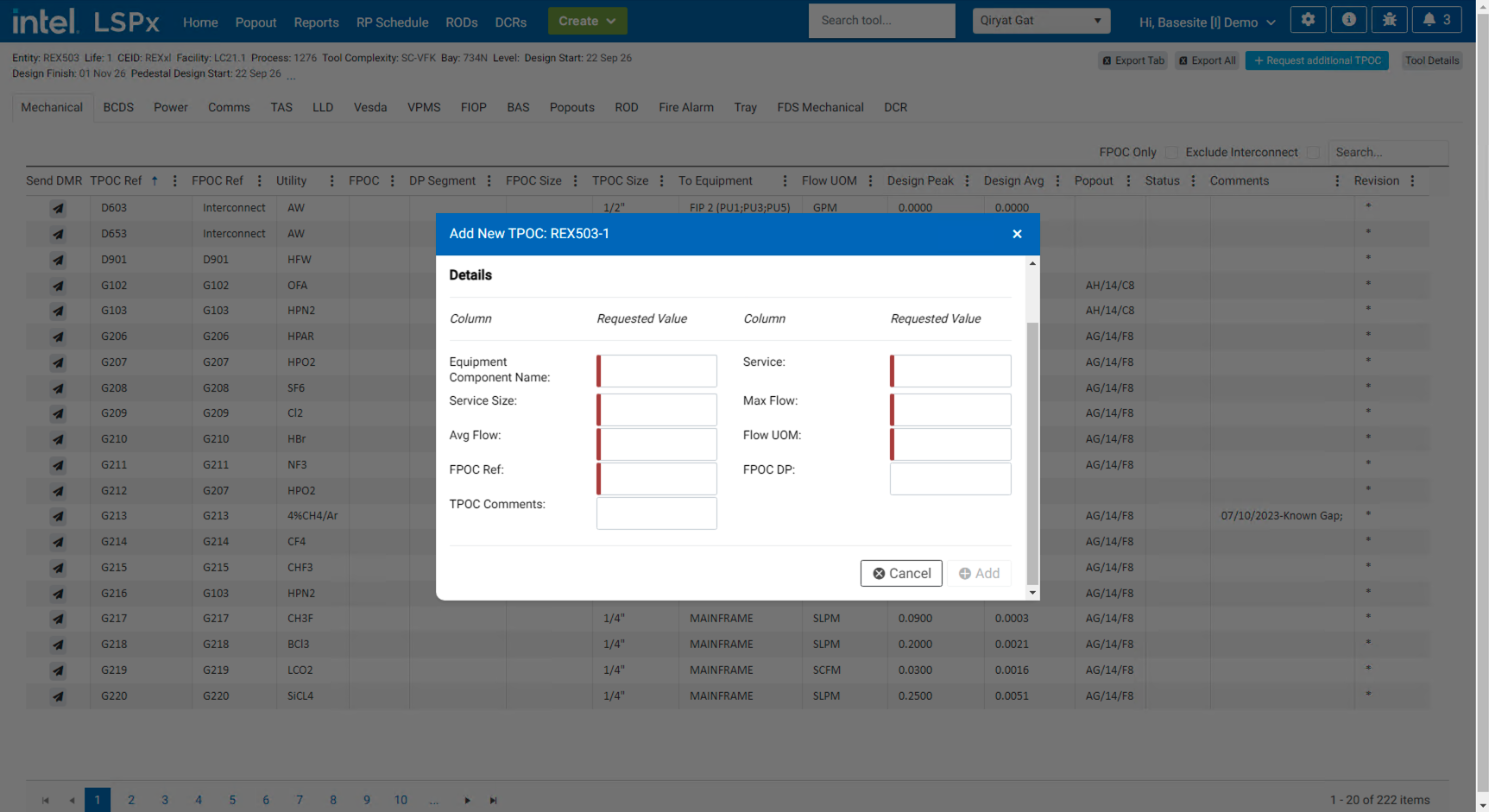 |
| 4 | Tool Details | Access the Tool Details page | Tool Details |  |
| 5 | Send DMR | If a there is an issue with the assigned POCs, a Database Modification Requests (DMR) Change Requests can be raised by the AE Firm, Trades or Integration Team members. It will be sent to the discipline's Integration team, who will approve or reject it | • Raise DMR Change Request • Review and Approve DMR Change Request | |
| 6 | View Pending Requests | View all the DMRs that you have prepared | N/A | |
| 7 | Send All Pending | Send all the DMRs that you have prepared. This is compulsory before it can be triaged accordingly | N/A |
info
Accessing some of these pages require you to have the appropriate role. Refer to our Permissions Guide for the roles required to access a feature or page.